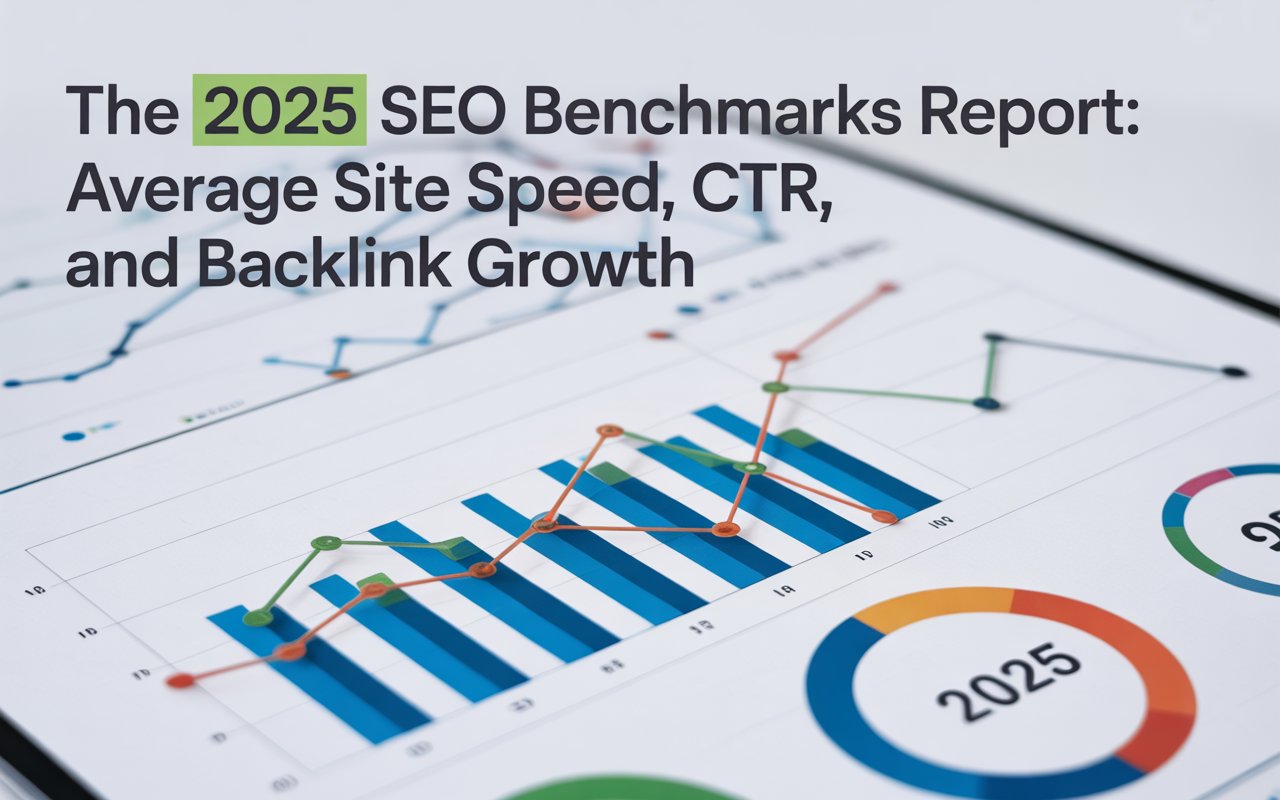So, let’s figure out how to find a Squarespace CMS sitemap and how each sitemap found, managed, and optimized offers a unique tale, contributing to the symphony of your digital narrative.
What is a Squarespace Sitemap and Why is It Crucial for SEO?
A sitemap is essentially a blueprint of your Squarespace website, a digital version of a bird's-eye view of your entire online space. It lists all the pages on your site, providing vital information to search engines about the structure and content of your website.
Think of it as your website’s personal tour guide, ensuring nothing is left unnoticed. They are a way for you to communicate directly with the search engines and guide them towards finding your most important pages.

The purpose of a sitemap extends beyond mere organization:
🔥 Facilitate Crawling and Indexing: It ensures that search engines can efficiently crawl and index your Squarespace website’s pages, resulting in better search engine rankings.
🔥 Highlight Important Pages: Sitemaps allow you to prioritize and specify which pages are most important. When search engines understand this hierarchy, they can provide more relevant results to queries.
🔥 Change Notification: When updates or changes occur, sitemaps can notify search engines about these alterations, ensuring the most current version of pages is indexed.
🔥 Universal Visibility: From the homepage to the tiniest blog post, a sitemap aims to shed light on all corners of your website, making sure nothing remains hidden.
➡️ Read our blog post:How to Find the Sitemap of a Website [8 Ways]
How Can You Find Your Sitemap in a Squarespace Website?

Squarespace is a popular website building and hosting platform. It provides a user-friendly interface that allows you to create professional-looking websites without needing to know coding.
Venturing into the realm of Squarespace sitemaps might initially seem like a daunting task, but worry not, because finding your Squarespace sitemap is easier than you think!
Whether you're a seasoned SEO expert or a novice marketer, having access to your sitemap is crucial for boosting your website's visibility and performance.
Here’s your step-by-step guide to locating that elusive sitemap with confidence and ease:
1) Manually Typing the URL
Your Squarespace site comes with a sitemap using the .xml format, so you don't need to create one manually.
You can view your sitemap by simply appending /sitemap.xml to the end of your main domain. With your built-in Squarespace domain, your sitemap URL would look like this: https://example.squarespace.com/sitemap.xml.
If you have a custom domain, your sitemap URL looks like this: https://example.com/sitemap.xml.
Hit Enter, and voila! If it’s active, your sitemap should appear. Note that Squarespace usually updates your sitemap automatically when you edit your website.
2) Checking the Robots.txt File

Another reliable way to locate your Squarespace sitemap is by examining the Robots.txt file.
Robots.txt is a file on your server that provides instructions to search engine crawlers about which pages they can or cannot access, and often includes a pointer to your sitemap.
Visit your website's URL and append /robots.txt at the end. For instance, www.example.com/robots.txt.
Look through the Robots.txt file for a line that begins with Sitemap:. This line should have your sitemap’s URL right next to it. Click on the provided link or copy-paste it into the address bar for immediate access.
Note that the Robots.txt file may change with updates or modifications to your site, so it’s wise to check it periodically.
By using the Robots.txt file, you gain accurate information authorized for search engines, ensuring that your sitemap is current and readily accessible.
➡️ Read our blog post: Robots.txt Guide: Everything You Need To Know
3) Using SEOmator’s Sitemap Finder
Finally, employing online tools can automate the sitemap discovery process. By using these online tools, marketers or SEO professionals gain a holistic view of their site's SEO health, beyond just finding the sitemap.
SEOmator’s Free Sitemap Finder & Checker Tool is a great method if you can’t locate your sitemap at the usual spots. Simply type your domain name and click the ‘Submit’ button to easily access your sitemap.
What Can You Do If You Can’t Find Your Squarespace Sitemap?
Finding no sitemap where one is expected can initially evoke panic, but let's calm those jittery nerves and break down practical steps to tackle this issue.
💡 Check Website Status: First things first, confirm that your website is active and correctly published. Sometimes, unpublished changes may not reflect in the live version. Ensure there are no outages or DNS issues affecting your site accessibility.
💡 Clear Cache and Reattempt: Clear your browser cache and refresh the sitemap URL. Cached data often obstructs fresh responses from the server. Try visiting your sitemap URL in an incognito or private browsing window to ensure a clean session.
💡 Ensure Correct URL Usage: Double-check your sitemap URL, ensuring it follows the correct structure: www.yourdomain.com/sitemap.xml. Typos can often be the culprit for failed access attempts.
💡 Verify Site Settings: Go to your Squarespace settings and confirm that no configurations unknowingly prevent access to parts of the site, including the sitemap. Some themes or plug-ins could impact site visibility—review these elements for any unusual settings.
💡 Seek Assistance from Squarespace Support: Last but not least, if troubleshooting hasn't resolved the issue, reach out to Squarespace's customer support. Their representatives are equipped with guides and resources to assist in sitemap-related inquiries.
Through these cautious yet thorough steps, you should confidently solve the case of the missing sitemap and bring its URLs’ wealth back down to earth's realms.
Conclusion
A competent sitemap can amplify not just indexing but user engagement, propelling visibility and interaction across your site's fascia.
Navigating the discovery and enhancement of your Squarespace CMS sitemap is more than technical know-how—it's mastering a vital SEO instrument that optimally positions your web content.
With tailored steps to match convenience to advanced strategy, you’re prepared to embrace sitemaps readily. Whether directing search engines or showcasing your uniqueness, stay steadfast; let your digital genius shine bright!
➡️ Related Articles:
- How to Recover Your SEO Rankings in 9 Steps