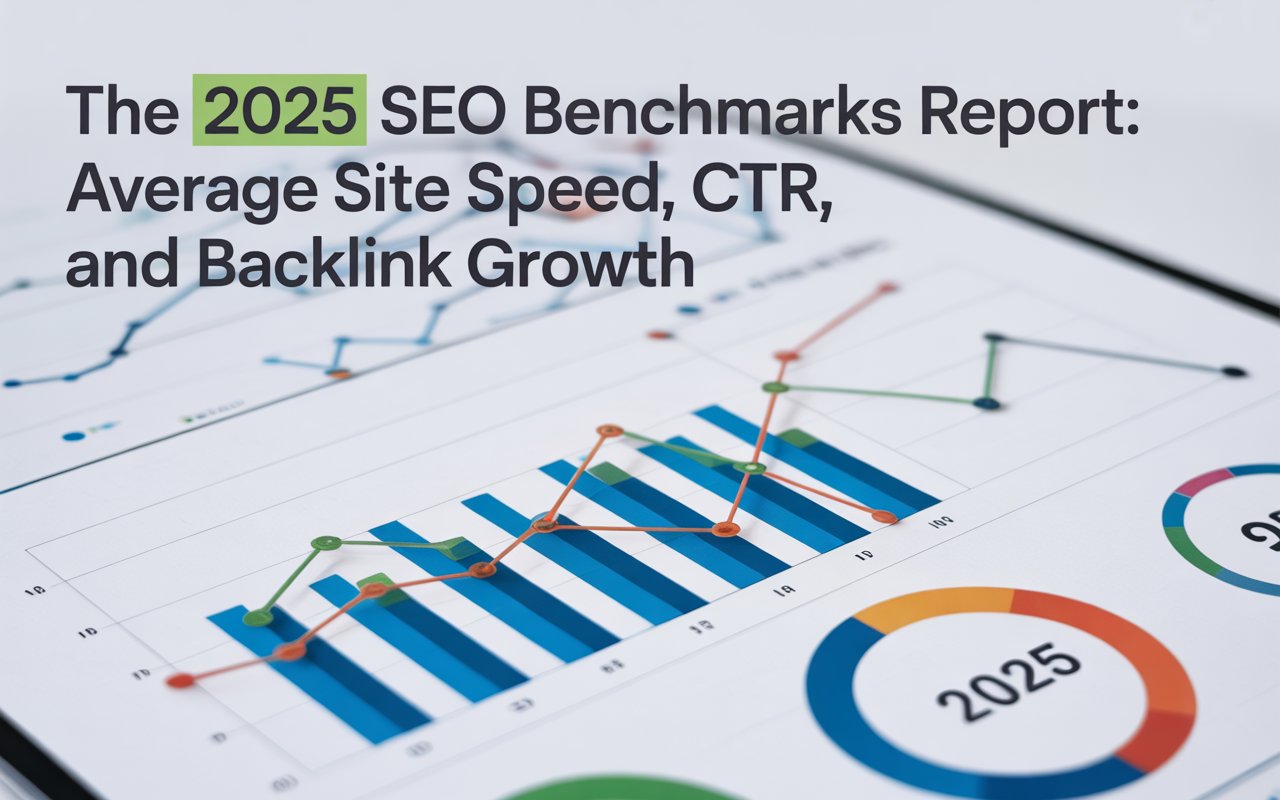Hence, strategically implementing a noindex tag on select pages can aid in fine-tuning the traffic that lands on your website and enriching user experience.
So, let’s find out how to check if a page has noindex to improve your site's quality and relevance in search engine result pages (SERPs).
What is a Noindex Tag?
Search engine indexing is the process where search engines organize data before a search to enable super-fast responses to queries. It is the search engine's way of gathering and processing all the information from every pitch and corner of the World Wide Web to deliver the most relevant results to the user.
The noindex tag, which is a kind of a meta tag, as the name might imply, is a directive telling search engines not to include a specific page in their index, or in simpler words, not to list it in their search results.
You can imagine the 'noindex' directive as a 'keep off the grass' sign for search engine robots. When a search engine robot comes across a 'noindex' tag, it is instructed not to index the page, thereby leaving it out of the search results.
Below is a line of HTML code of what a noindex tag might look like:
<META NAME="ROBOTS" CONTENT="NOINDEX, FOLLOW">
You may notice the term 'follow' alongside 'noindex'. The 'follow' directive tells the robot that although this specific page should not be indexed, links on the page that lead to other pages should be 'followed'.
This way, although the specific page is left out of the index, the rest of the website remains accessible and indexable.

🔎 You may want to read: Understanding Nofollow Links vs. Dofollow Links
Why is Noindex Important for SEO?
You may be wondering, why would someone not want a page indexed? Aren't websites created for the sake of being found and seen? Well, yes and no.
The aim of a website owner or an SEO expert is to provide high-quality, relevant content to users via search engines. However, not all web pages contain content beneficial to the organic user.
Using noindex tags on such pages signals search engines not to include them in search listings, ensuring only quality, relevant pages appear when users perform a search.
Consequences of noindex are pretty straightforward. When a page is noindexed, it will not appear in the SERPs. Additionally, while a page marked with 'noindex' can still pass link equity if linked to by other pages, it will receive none itself as search engines are instructed not to index the page.
Bear in mind that misuse of noindex could lead to reduced visibility of your website on search engines, leading to decreased traffic. Be careful and strategic in using noindex, only applying it to pages which you truly do not want to be indexed.
🔎 You may want to read: How Often Does Google Crawl a Site? -Factors & Ways to Learn
Which Pages Should Be Noindexed?
Deciding which pages should be noindexed requires a careful balance of understanding your website, knowing your users, and meeting their needs while also providing a positive impact on your overall SEO performance.
Here’s a list of the types of pages that might make the cut:
🚫 Duplicate Content: If your website has pages with content that is identical or extremely similar, it's ideal for designating one as the canonical URL and setting rest to noindex.
🚫 Low-Quality Pages: Pages like login or registration pages, which might not add value to a visitor, are candidates for noindexing. Search engines respect and reward quality, and weeding out the low-quality pages helps increase the overall quality score of your site.
🚫 Outdated Content or Pages: Old pages that are not relevant anymore or old versions of existing pages are best kept away from search results. Users would not gain any value from these, and they would just clutter the SERPs.
🚫 Limited Time Pages: Pages that are created for short-term use, like a special offer or an event page that would not hold any relevance once the event is over, are also excellent candidates.
🚫 Thin Content: Pages where content doesn't provide value or is focused on obtaining user information rather than providing information to the user can be considered for noindexing.
🚫 Internal Search Results Pages: These pages may create unnecessary duplication and contribute little to the user experience. Therefore, it's a common practice to noindex internal search result pages.
🚫 Thank You/Confirmation pages: These pages generally do not hold value outside of confirming an action taken by the user and are preferred to be noindexed.
3 Simple Ways to Check if a Page Has Noindex
You may want to check if a page has noindex to identify accidental blockages and ensure important pages are properly indexed for search.
There are two main ways to check if a web page has a noindex directive.
Let’s explore them:
1. Using SEOmator’s Meta Tag Checker Tool to Check if a Page Has Noindex
One of those powerful tools is SEOmator’s Free Website Meta Tag Checker. With the help of this tool, you can easily check if a specific web page has a noindex directive and optimize your website's meta tags for higher search engine rankings and increased click-through rates.

2. Inspecting the Page Source to Check if a Page Has Noindex
One of the easiest ways to check manually if a page has noindex is to simply right-click anywhere on the web page you want to inspect.
Depending on your browser, you'll see a menu with options like "View Page Source," "Inspect Element," or "Inspect." Choose the option that allows you to view the source code (it usually mentions "source" or "inspect").
A new window or tab will open displaying the web page's source code. This HTML code might look complex, but don't worry, we only need to find a specific part.
You can use the keyboard shortcut Ctrl+F (Control Find) to search for ‘noindex’ within the web page to find the meta tag.

If you see ‘noindex’ included within the quotation marks of the content attribute (like content="noindex"), then the page is instructed not to be indexed by search engines.
Verify that the noindex directive is placed correctly within the <head> tags, not the <body>. Having the noindex in the robots tag shows that it applies to all search engine bots and not just Google.
3. Using Google Search Console to Check if a Page Has Noindex
You can also leverage Google Search Console to analyze a web page's HTML and HTTP headers to determine its indexing status.
Google Search Console's URL Inspection Tool allows you to see a page as Google sees it. By using it, you can determine whether Googlebot can access your page, understands that it should not be indexed, or is encountering other issues or conflicts to ignore the directive.

Moreover, the 'Pages' option in the 'Indexing' panel of Google Search Console displays all the pages of your website that Google has indexed and the pages that have noindex.

Final Thoughts
Maintaining optimum awareness of your website's indexing status simply means knowing your website's visibility on the SERPs and the relative changes to it.
By continually monitoring your site's indexing, you can stay ahead of any potential issues or threats and optimize for maximum SEO performance.
There are two common methods to find out if a page has noindex. You can either check manually by inspecting the source code or leverage one of the several online tools to easily perform a check.
Maintaining indexing requires diligence, continuous effort, and a keen eye for trends and changes. However, the rewards are equally sweet, making the journey definitely worth it!
🔎 Related Articles:
- What is a Unique Visitor? Why is It Important for SEO