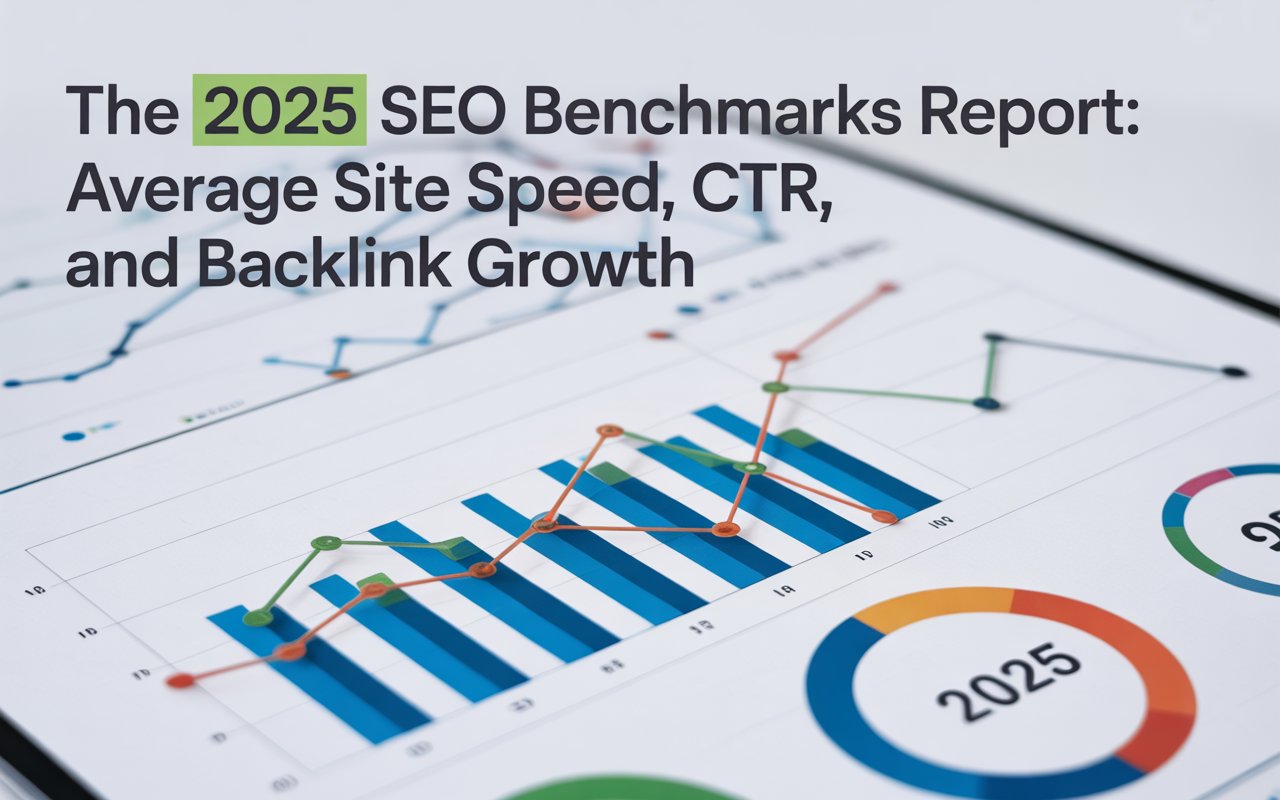This journey will provide valuable insights on how to find a Ghost CMS sitemap, and ways to generate thereby enabling you to unlock the full potential of your Ghost CMS for SEO amplification.
What is a Ghost CMS Sitemap?
A Ghost CMS sitemap is a roadmap for search engines, guiding them through all the content available on websites located on Ghost CMS. It's a file that lists all the web pages of your site to inform search engines about the organization of your site content.
Here's a simplified example for better understanding:
In the example above, <loc> tags comprise the URLs of your website pages and <lastmod> tags mention when each URL was last modified.

Why are Sitemaps Crucial for Ghost Websites?
Understanding the concept of sitemaps is crucial in mastering how to find a Ghost sitemap URL and other Ghost CMS related aspects.
Here are some reasons why sitemaps are essential for Ghost websites:
💡 Enhanced Search Engine Crawling: Sitemaps allow search engines to navigate your site more efficiently. With a detailed roadmap, search engines can access all your pages, including those that might be missed during a regular crawl.
💡 Indexation Improvement: By providing search engines with important metadata (information about when the page was last updated and how often it changes), sitemaps can significantly improve the indexation process of your website.
💡 Prioritizing Your Content: A sitemap allows you to prioritize your content. By assigning a 'priority' tag to some URLs in your sitemap, you're essentially telling search engines which content on your site is more important.
💡 Effective SEO for Large Websites: Large websites often face a search engine indexation challenge due to a large number of pages. XML sitemaps ensure that search engines know about all the pages, thus, improving their visibility.
3 Easiest Methods to Find Your Ghost Sitemap
Now that we have a foundational understanding of Ghost sitemaps and their significance for SEO, let's dive into the specifics of accessing your Ghost CMS sitemap.

🎯 You may also want to read: How to Check the CMS of any Website
01. Check the Default Sitemap URL in Ghost Website
One of the marvelous features of Ghost CMS is its provision of an automatic XML sitemap. This built-in feature is a boon for anyone wondering how to find Ghost CMS sitemap without diving into complex configurations.
Typically, the default URL of your Ghost sitemap is straightforward and should be:
https://yourdomain.com/sitemap.xml
By simply appending /sitemap.xml to your domain name, you can access your site's sitemap, providing a clear overview of all your indexable content in one place.
02. Access Your Ghost Admin Panel
Finding your Ghost sitemap URL is not always as simple as entering the default URL into your browser. There may be instances where this simple step might not yield the desired results.

Here are some steps to ensure you can locate your Ghost sitemap URL:
✅ Log in to Your Ghost Admin Panel: Navigate to your Ghost admin panel by appending /ghost to your domain URL (i.e., https://yourdomain.com/ghost). Sign in with your admin credentials.
✅ Check Your Site Settings: Within the admin dashboard, go to the "Settings" section. Click on "General" settings. Scroll down to the section labeled "Publication Info," where you will see your site’s URL.
✅ Access the Sitemap: After confirming your site’s URL, open a new browser tab. Enter https://yourdomain.com/sitemap.xml into the address bar, replacing yourdomain.com with your actual domain name.
✅ Examine the Sitemap: A properly formatted XML sitemap should be displayed, showing links to different sitemap sections (like sitemap-posts.xml, sitemap-tags.xml, etc.).
03. Use SEOmator’s Sitemap Finder
There are several sitemap finder tools that are a valuable resource for webmasters and SEO professionals. They automate the process of discovering and analyzing sitemaps on a given website.

For instance, SEOmator’s Free Sitemap Finder & Checker Tool can quickly scan your website to locate any existing sitemaps, saving you time and effort. Simply enter a website and click Submit.
How Can You Troubleshoot Common Ghost Sitemap Issues?
While Ghost CMS does an excellent job of generating sitemaps automatically, you might occasionally run into some issues.
Below are some solutions to common problems you might face:
Ensuring Sitemap is Showing All Blog URLs
If your sitemap is not listing all the blog URLs, here are a few things to check:
👉 Published Status: Ensure all your blog posts are published. Unpublished or draft posts will not appear in the sitemap.
👉 Visibility Settings: Check each post’s visibility settings to ensure nothing is accidentally set to "Private" or otherwise hidden from public view.
👉 Cache Issues: Sometimes, cache issues can prevent the correct sitemap from being displayed. Clear your browser cache and try accessing the sitemap URL again.
Finding Missing sitemap-posts.xml
Another common issue is the absence of a specific sitemap, such as sitemap-posts.xml. Here are steps to troubleshoot:
👉 Verify Content Existence: Ensure that posts are available and published on your site. Try republishing the posts to refresh their status in the system.
👉 Check XML Formatting: Use an online XML Validator to ensure there are no syntax errors in the sitemap.
👉 Inspect Server Settings: Check server configurations to ensure there are no restrictions preventing the creation or access of the sitemap-posts.xml.
Making Sure Ghost Sitemap is Generated
Generating a Ghost sitemap is generally automated and handled by Ghost CMS itself. However, for any reason you need to regenerate the sitemap (e.g., after changing SEO settings), follow these steps:
👉 Access Ghost Admin Panel: Login to your Ghost Admin panel.
👉 Content Modification: Make sure all your content is up-to-date and published.
👉 Restart Ghost Instance: Restarting your Ghost instance will often trigger regeneration. SSH into your server and use relevant commands (e.g., ghost restart for Ghost CLI).
Customizing XML Sitemaps in Ghost
Customizing your Ghost sitemap can help you highlight or hide specific segments of your content, enhancing your overall SEO strategy.
Here’s how you can go about it:
👉 Edit Sitemap Template: Go to your site’s root directory via your server’s file manager. Access the sitemap.hbs template file located usually under the content/themes/<YOURTHEME> directory.
👉 Assign Priority Tags: Edit this template to assign priority tags to certain URLs. An example snippet could look like this:
If certain content doesn’t align with your SEO strategies, excluding them from your sitemap is an effective move:
👉 Modify Post Settings: Within Ghost's admin panel, edit the post you wish to exclude. Toggle visibility settings or add specific tags to keep it out of the sitemap.
👉 Sitemap Template Edits: Similar to customizing priority, edit the sitemap.hbs template. Add conditional logic to exclude particular pages or tag-specific content:
By customizing your Ghost sitemap, you directly influence search engines' view of your site, spotlighting the content you desire while dimming less critical pages.
🎯 You might also want to read:
- How to Find the Sitemap of a Website [8 Ways]