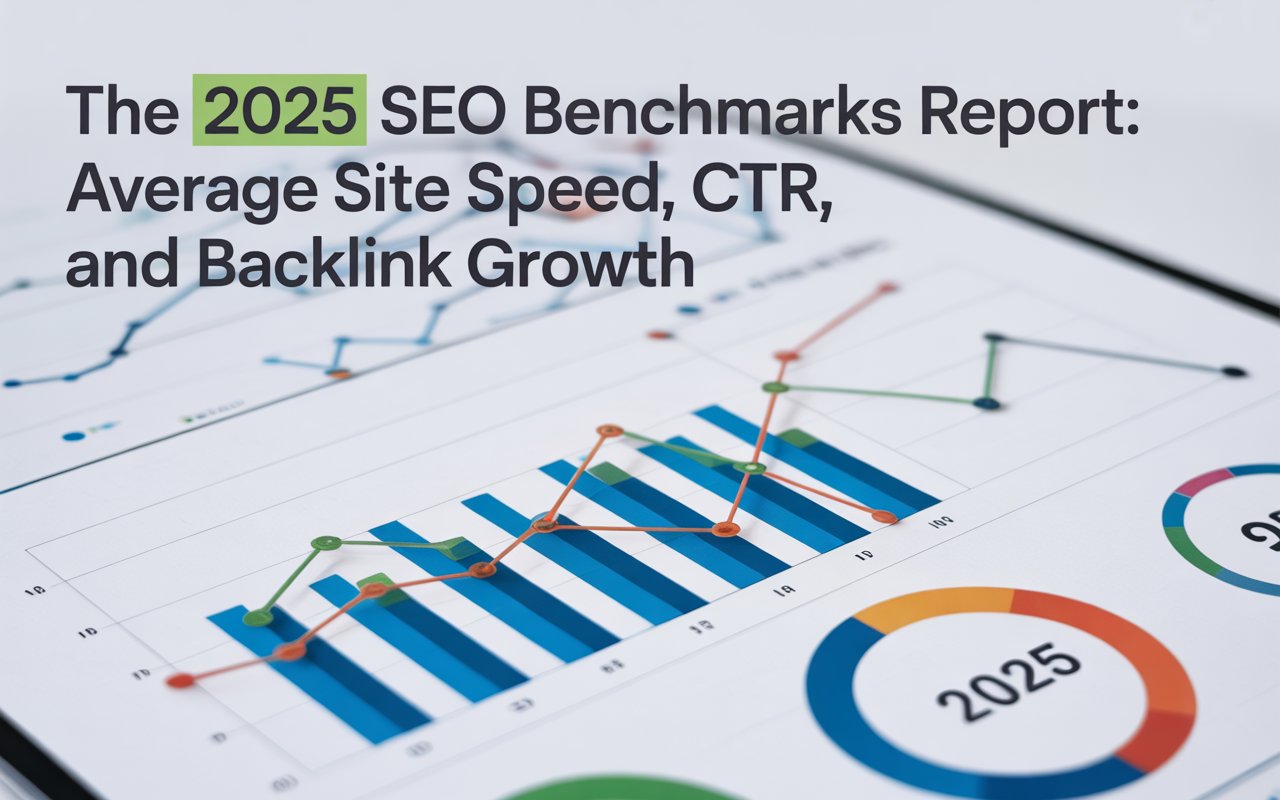Learning how to find a Webflow CMS sitemap is a crucial step in improving your website's visibility to search engines, ensuring that all your pages are properly indexed, and ultimately boosting your SEO efforts.
We'll take you through easy methods to find a Webflow sitemap, ensuring that you can efficiently navigate your website's structure.
What is a Webflow Sitemap?
At its core, a sitemap is a blueprint of your website.
Think of it as the architectural plan for a builder. It's a file where you provide information about the pages, videos, and other files on your site and the relationships between them.
In essence, a sitemap helps search engines crawl your site more intelligently.
🔎 Read our blog post: How to Find the Sitemap of a Website [8 Ways]
Why are Sitemaps for Webflow Crucial?
Having a sitemap in a Webflow site is not just an advantage but a necessity. It provides transparency and clarity, enabling seamless interaction between your site and search engines.
For SEO professionals, XML sitemaps are critical. They serve several purposes:
🌟 Indexing All Pages: An XML sitemap provides search engines with a roadmap of your pages. This is particularly essential for large sites or new sites with fewer backlinks.
🌟 Prioritizing and Updating Information: It lets search engines know which pages should be prioritized (e.g., most important) and provides details on how frequently the pages are updated, aiding in relevant and timely indexing.
🌟 Identifying Content: It distinguishes between unique content and duplicate content. A well-structured sitemap helps in emphasizing the content that matters.
🌟 Improving Crawl Efficiency: With the guidelines from the sitemap, search engines can strategize the crawling pattern with lesser resources and better efficiency.
How Do XML Sitemaps in Webflow Work?

One of the unique selling points of Webflow is its ability to simplify complex tasks, such as managing your website's SEO.
Webflow automatically generates an XML sitemap for your site, ensuring that all published pages are crawled and indexed by search engines.
Here’s how Webflow makes XML sitemap management seamless:
🌟 Automatic Updates: When you add or update content within your Webflow site, your sitemap automatically updates to reflect these changes. This automation is particularly beneficial for dynamic sites with frequent content changes.
🌟 SEO Settings Customization: Within Webflow, you have control over the SEO settings of each page. You can decide which pages should be included in the sitemap and adjust their priority settings for search engines.
🌟 Accessing the Sitemap: Once you publish your website, Webflow organically generates your sitemap URL, making it easy to submit to search engines like Google.
How Can You Locate Your Webflow CMS Sitemap?
Finding your Webflow sitemap doesn't have to be daunting. With a few clicks, you can easily access this vital file.
Below are common ways to guide you through the process:
1) Check the Default Sitemap URL
The first step to locating your sitemap would be accessing the default sitemap URLs for your CMS.

Typically, the default URL of your Webflow sitemap is straightforward is:
https://yoursite.com/sitemap.xml
To view your sitemap, just add '/sitemap.xml' to your website's address. Your sitemap gives a complete list of all your pages that search engines can index.
2) Log Into Your Webflow Dashboard

Begin by logging into your Webflow account. This is your central hub for managing your website and making the necessary updates.
✅ Select Your Project: From the dashboard, locate and select the project for which you want to find the sitemap. Each project represents an individual website with its own unique sitemap.
✅ Navigate to Project Settings: Once in your chosen project, proceed to the 'Project Settings' by clicking on the gear icon next to the project name.
✅ Access the SEO Tab: Within the Project Settings, find the 'SEO' tab. Webflow has streamlined this process into its platform, enabling easy access to the SEO-related settings and configuration for your website.
✅ Locate the Link to the Sitemap: Under the SEO section, you will find various options and settings for your site's search engine optimization. Here, you will also find a direct link to your sitemap. Webflow generates a sitemap URL automatically and flattens it to a user-friendly format: https://yoursite.com/sitemap.xml. Replace 'yoursite' with your website’s actual name.
✅ Review and Validate: Click on the sitemap URL to ensure it opens and displays the page URLs structured logically. This validation step guarantees that your sitemap reflects all published pages accurately.
3) Leverage SEOmator’s Sitemap Finder

SEOmator’s Free Sitemap Finder & Checker Tool accurately detects your sitemap and provides detailed information. This helps you understand which pages of your site will be indexed.
The tool has a simple interface. Just enter your website's address and click ‘Submit.’ You'll get instant results!
How Can You Ensure the Visibility of Your Webflow Sitemap?
Finding your sitemap is just the beginning. The essential component is enhancing its visibility for search engines.
While this detail might seem trivial, it's crucial in ensuring that search engines recognize your sitemap and utilize it to index your site accurately.
Here are some easy ways:
🚀 Linking Your Sitemap with Robots.txt: Though Webflow automatically handles the robots.txt file, linking your sitemap manually here can improve efficiency. Simply add: Sitemap: https://www.yourcustomdomain.com/sitemap.xml.
🚀 Submission to Search Engines: It's time to introduce your sitemap to the world of search engines! Sites like Google encourage mentioning your sitemap through actions in platforms like the Google Search Console.
🚀 Regular Updates of Your Sitemap: Webflow will handle updates for you. However, staying on top of any SEO changes or structural modifications within your site ensures that your sitemap remains current and reflects those changes duly.
Having your sitemap in search engines' hands provides much-desired clarity to them. It solidifies a robust exchange ensuring that all your corners are being explored systematically.
🔎 Read our blog post: Robots.txt Guide: Everything You Need To Know
Conclusion
Webflow, a powerful tool in website creation and management, has an automatically generated XML sitemap, a hidden gem that performs a vital role in your site’s visibility to search engines.
But, simply having a sitemap isn't enough. You need to know where it is and how to access it - and that's exactly what we explored in this guide.
It's important to note that sitemaps aren't just for search engines; they can also be incredibly useful for you. Having an organized view of your site's structure can help you keep things clean and coherent, ensuring that your website is easy not only for search engines to navigate through, but for users as well!
🔎 Related Articles:
- How to Find a Ghost CMS Sitemap (3 Easy Ways)