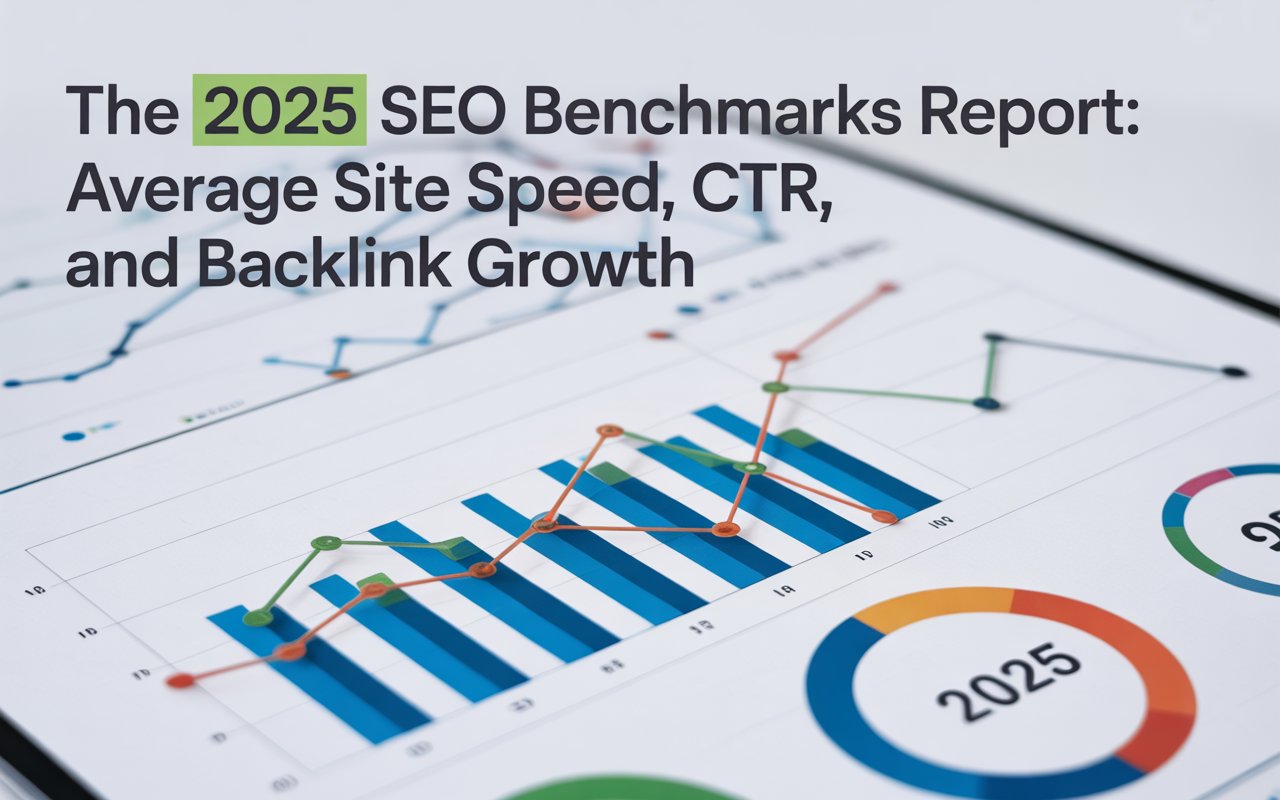That's where HTTP content-type, a core entity in HTTP headers, comes into play.
So, let’s break down the concept of HTTP content-type and understand how you can utilize it for maximum impact.
What is HTTP Content-Type?
HTTP stands for HyperText Transfer Protocol, the underlying protocol used by the World Wide Web to define how messages are formatted and transmitted.
Content-type, on the other hand, is an HTTP header that identifies the type of content, for instance, text, image, video, and so on, communicated to the recipient, who then knows how to handle the content appropriately.
In simplest terms, HTTP content-type, an entity in HTTP headers, identifies the nature of content communicated to the recipient - the user’s browser or the search engine bots.
It helps in the appropriate rendering of the content based on its type. Every HTTP response comes along with a content-type header. It is like a signpost guiding the recipient on how to handle the sent content.

What Does the Syntax of HTTP Content-Type Look Like?
To clearly demystify what is the HTTP Content-Type, it’s helpful to review its syntax. An HTTP Content-Type field in an HTTP header typically follows this format:
Content-Type: type/subtype
Here, type is the data type of the resource, such as text, image, application, etc., while subtype is the specific type like html, jpeg, json, etc.
An example would be "Content-Type: text/html" for an HTML document.
Apart from the primary 'type/subtype' syntax, Content-Type can also include certain directives. Most commonly, it uses charset for text types to specify the character set for the given resource.
This will look something like "Content-Type: text/html; charset=UTF-8". The ‘charset’ directive helps the browser interpret the text properly, ensuring text resources are displayed as intended.
So, when you see "Content-Type: text/html; charset=UTF-8", it explains that the content is a text file, and the subtype is HTML, encoded in UTF-8.
What are the Possible Values for HTTP Content-Type Header?
Now it’s time to look closer at the HTTP content-type specifications. Consider this the blueprint of your SEO journey. With these specifications, you can better manage, control, and manipulate our web content.
There is quite a plethora of possibilities when it comes to the values that reveal a spectrum of content types which vary depending on the nature of the content – text, audio, image, application or multipart.
Each main type has subtypes, which are specific to the nature of content.
For instance, here’s an overview of some possible values you might come across:
🌐 Text: text/plain, text/html, text/css, text/javascript
🌐 Image: image/jpeg, image/png, image/gif, image/bmp, image/svg+xml
🌐 Audio: audio/mpeg, audio/ogg
🌐 Video: video/mp4, video/ogg
🌐 Application: application/octet-stream, application/pdf, application/json, application/xml
🌐 Multipart: multipart/form-data, multipart/byteranges
This list is by no means exhaustive. There are many more possible content types out there.
Understanding and properly utilizing these can have a significant impact on your overall web content delivery and display.
Why is HTTP Content-Type Important?
Understanding the HTTP content-type allows you to ensure that the data you're sending online reaches its audience in the format intended, maintaining the overall user experience.
Furthermore, precise use of HTTP content-type guarantees that your web content subscribes to both the syntactic and semantic rules of various content types, presenting them accurately to both web browsers and your end users.
Having accurate HTTP content-type improves your website's ranking, drives more organic traffic, and eventually, contributes to higher ROI for your efforts.
3 Methods to Check HTTP Content-Type
To ensure that your web content is being delivered correctly, you need to understand how to check the HTTP content-type.
The HTTP content-type of a web page is not immediately visible when viewing that page in a browser. However, browsers and online tools provide ways for you to view HTTP headers, including the content-type headers.
Here are the methods you can use to accomplish this:
01. SEOmator’s HTTP Header Checker
You can easily use SEOmator’s HTTP Header & Status Code Checker for free to check your website’s response headers in real time.
Just enter the URL of the page, click ‘Submit’ and it will return all HTTP headers, including the content-type.
02. Browser Developer Tools
Most modern browsers come equipped with developer tools that can be used to inspect various aspects of a web page, including the HTTP headers.

First, navigate to the web page you need to check. Right-click anywhere on the web page and select ‘Inspect’ or ‘Inspect Element’. This will open the browser's developer tools - a treasure trove of technical goodies.
From the panel that opens, select the ‘Network’ tab. This is where you'll find details of all network requests made by the page, including the HTTP request to fetch the current page.
In the list, find the entry corresponding to the web page (it should be at the top). Click on it to view details.
In the details panel, click on ‘Headers’. Here, under the ‘Response Headers’ section, you should be able to see the content-type header.
This method works for Google Chrome, Mozilla Firefox, Safari, and other browsers supporting developer tools - which is pretty much all of them.
03. cURL Command on a Terminal
The cURL command on a terminal can also be used to view HTTP headers. It's a handy tool that can be run on Windows, MacOS, and Linux.

Open a terminal or command prompt. Run the following command:
curl -I https://www.example.com
-I is an option to fetch only the HTTP headers, and https://www.example.com is the URL of the web page you want to check.
This will print the HTTP response headers for the given URL directly to your terminal window, and you can locate the content-type among them.
Conclusion
HTTP content-type stands as an HTTP header that identifies the type of content being communicated over the web. It essentially directs the recipient – be it the user’s browser or search engine bots, on how to interpret the content it receives.
HTTP content-type acts as a label for the data being transmitted, ensuring everyone involved in the communication understands what they're dealing with and can handle it correctly. This is essential for the smooth functioning of the web.
To check HTTP content-type, there are several ways at your disposal that include browser developer tools, cURL commands on a terminal, or handy online HTTP Header check tool.
Happy decoding!
👉 You may also want to see:
- X-Frame-Options Test - How to Check an XFO Header
- What is Google Cache? & How to See Cache Date?