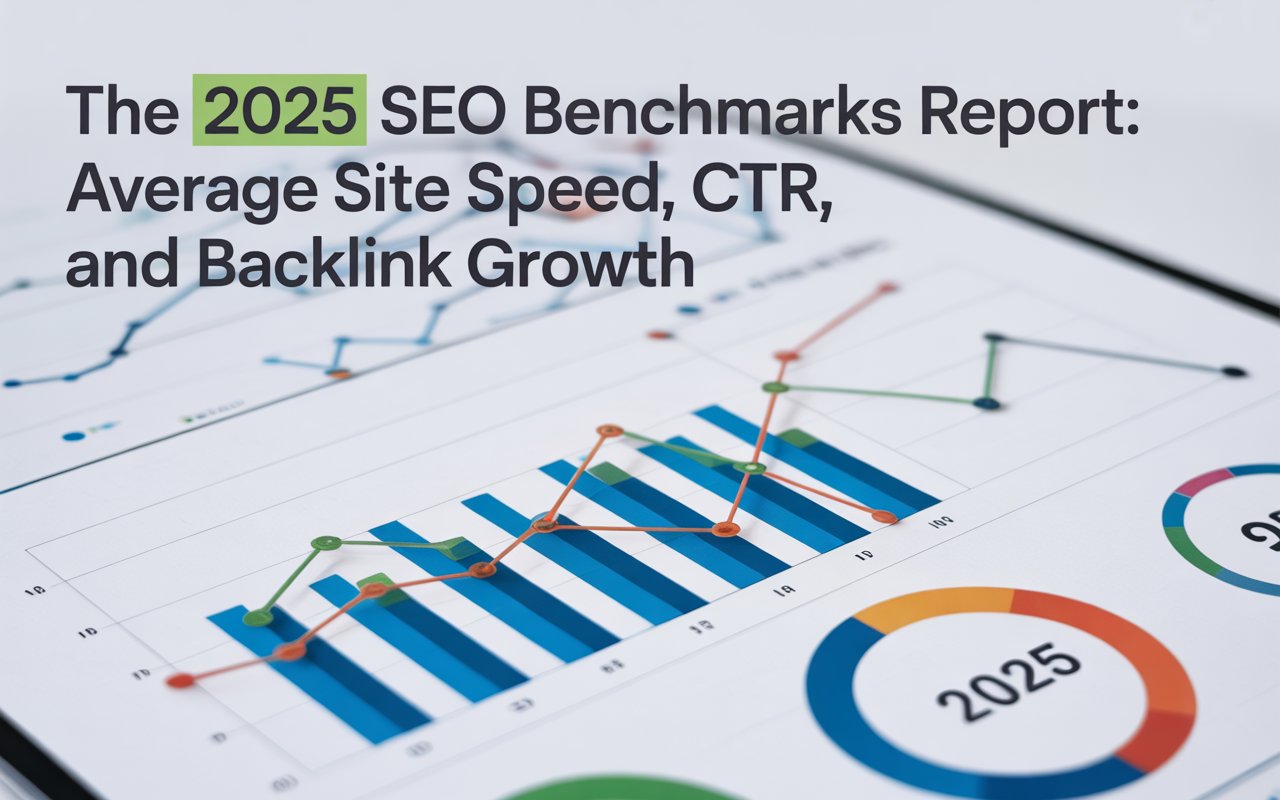In addition to your regular web pages, Google and other search engines also index PDF files and rank them in response to user queries. The term PDF SEO might sound a bit strange, but yes, your PDF files can and should be optimized for search engines too.
Let’s discover the unique capabilities of PDFs in enhancing a website's SEO, while also understanding its limitations so that we can navigate our way towards optimizing PDFs effectively.
Why aren’t PDFs Ideal for SEO?
Google's algorithms undoubtedly have come a long way, but they're still not as efficient in interpreting and indexing content within PDF files as they are with regular HTML pages.

Here are some technical issues PDFs pose when it comes to SEO:
⚠️ Problems with Navigation
SEO heavily relies on easy and seamless navigation, where each component of a website interconnects in a way that is intuitive for users and readable for search engines.
With HTML, creating such navigational elements is simple. You can use headers, footers, menus, buttons, and links. Unfortunately, this is not exactly a breeze with PDF files.
In a PDF, internal links that navigate readers to different sections within the document, or external URLs, are possible, but they often lack user experience.
Unlike webpage links, where you can provide 'Back' functionality or navigation bars, PDFs are a one-way lane. Once a reader clicks an external link, getting back to the original PDF document can be troublesome—a potential cause for high bounce rates and a diminished user experience.
⚠️ Issue of Analytics Tracking
Proper SEO doesn't just require optimizing assets but also monitoring their performance. Google Analytics provides extensive insights for HTML pages, such as average engagement time, user flow, and conversions.
But when it comes to PDFs, the default tracking system won’t provide such data.
⚠️ Difficulty with Interactive Elements
PDF files are not inherently SEO-friendly when it comes to interactive and dynamic content.
Today's web thrives on interactive elements—videos, audio files, pop-ups, hover effects—that PDFs fail to incorporate. And as Google advances towards user experience as a ranking factor, the static nature of PDFs could emerge as a hurdle.
Beyond limited interactivity, PDFs are also typically slower to load, a factor that not only results in a poor user experience but negatively impacts SEO as well.
⚠️ Limited Customizability
PDFs offer less flexibility when making updates or changes compared to HTML pages. To edit a PDF, you often need specific software, which can be a hassle for those that aren’t acclimated to it.
When Should You Use a PDF?
You may ask yourself, if you should convert all of your PDF content into HTML in the conditions above. The answer depends on the content's nature and the value the PDF format adds.
For example, converting an extensive research paper full of complex chartings into HTML could be an uphill task, and might even compromise the content's integrity. In such a case, keeping it as a PDF might be much more beneficial.
On the flip side, if your PDF is a simple text-based article which would otherwise shine as a web page with enriching SEO attributes, converting it into HTML might be much more advantageous for your SEO goals.
On one hand, the interactive and flexible nature of HTML pages makes them more desirable for SEO. On the other hand, the stiff and definitive formatting of PDFs underlines its merits for specific content types. Therefore, this choice shouldn't be a tug of war, but rather a thoughtful and strategic decision.
Though there might be difficulties for SEO, it's not to say we should eliminate them from our strategy completely. There are circumstances when presenting content in PDF form can be useful.

Consider the following situations where PDFs could be your best bet:
✅ Detailed Guides and Manuals: PDFs are a trusted and versatile resource for delivering comprehensive content. Think of lengthy users' manuals, in-depth academic research, or detailed legal documents.
✅ Printable Documents: Content that users might need to print effectively, such as certificates, coupons, or forms, is perfectly suitable for PDFs. Due to their steady formatting across various devices and operating systems, PDF files will consistently preserve the intended look when printed.
✅ Content with Special Formatting: PDFs are the heroes of keeping formatting intact. If you're delivering content with intricate tables, complex graphs or charts, or any formatting that could go awry on a standard webpage, PDFs are your go-to. They hold the layout fixed, guaranteeing that your documents look professional on every platform.
✅ Archive or Legacy Content: Archived material such as backdated reports, newsletters, or articles that are infrequently updated, but still hold value, can also be hosted as PDFs. Though not ideal for ongoing SEO efforts, since they often become static, keeping such historical data in PDF form can assist in maintaining a well-stocked resource hub for your site's users.
How to Optimize a PDF for SEO in 11 Steps
In essence, PDFs are neither entirely bad nor entirely good for SEO. They come with a unique set of strengths and weaknesses that SEO experts must understand to efficiently tap into their potential.
However, the limitations should not discourage you. There are strategies to bypass these and optimize your PDF files effectively.
1. Create Quality Content

Unlike a webpage, where images, the layout, and interactive elements can enhance the overall presentation, a PDF depends heavily on its content for its value.
Always ensure the originality of the content you curate for your PDFs and avoid duplicated content. Try to find a unique angle for your content that helps it stand out. Deliver comprehensive, well-researched, and quality content that adds value to your reader.
Make sure your content has relevant keywords, but be careful not to stuff them in artificially, as that can harm your SEO. Also, errors in grammar, punctuation, or spelling can reflect negatively on your professionalism and credibility. Therefore, confirm that your content is well-edited and proofread.
Your content should be straightforward and easy to understand. A well-structured, logical presentation of ideas aids user readability while also aiding search engines categorize your content.
Lastly, keep your content up-to-date. If the information in your PDF files is outdated, it loses relevance. Schedule regular updates to ensure your PDF files stay relevant and useful.
💫You may want to read: How to Find Niche Keywords in 7 Steps
2. Add an Optimized Title
The title of your PDF is the first element that both your audience and search engines encounter. Therefore, creating an SEO-friendly, accurate, and engaging title is crucial.
Use your target keywords in the title without sacrificing clarity and relevance. The title should communicate the content's purpose effectively and promptly.
In addition, don't overlook the title tag—this is what shows up in the search engine results page (SERP), so make sure it's captivating and indicative of the content within the PDF.
To edit the title of a PDF, you will need to access the 'Properties' tab in your respective PDF editing software, and then navigate to the 'Description' panel. There, you'll find the option to update your 'Title'.

Just like your webpage's title tags, keep your PDF title under 60 characters to ensure full visibility on SERPs.
💫You may want to read: How Long Should a Meta Title Be?
3. Define a Good Meta Description
A meta description gives your potential audience a brief overview of what to expect in the file, enticing them to click through and read it. It is a powerful tool to increase the click-through rate (CTR) of your PDF files from SERPs, thus improving your rankings.

Again, use your target keywords naturally within the meta description.
Limit your meta description to about 160 characters, comparable to your webpage's meta descriptions.
4. Use a Relevant File Name
When naming your PDF file, include your most important keyword. File names form a part of the URL once uploaded to your site, and search engines do take them into consideration when ranking your content.
For instance, consider having a PDF guide on the basics of SEO. Naming it 'SEOguide.pdf' will be way more SEO-friendly than 'document1.pdf'.
Additionally, use hyphens to separate the words in the file name. This aids in better interpretation by search engines. Thus, 'seo-guide.pdf' will perform better than 'seoguide.pdf'.
5. Add Document Properties
While you're knee-deep in your PDF’s properties tab, aside from updating the title and meta description, consider adjusting other document properties as well. This includes the 'Author' name, 'Subject', and 'Keywords'.

Filling these fields enhances the document's description in the metadata, providing search engines with richer context about the PDF's content and assisting in better indexing and ranking.
6. Use Tags
Tagging is another crucial step that you should not overlook. Tags help to structure your content, making it accessible and readable to search engines.
Ensure you define tags for headings, paragraphs, tables, images, and more. This structuring helps search algorithms understand and index the content properly. You can modify your tags using the 'Tags' panel in your PDF editing software.

PDF tagging is also crucial for accessibility, contributing to a better user experience, especially for individuals using screen readers.
7. Optimize Fonts and Images
Optimizing fonts might seem trivial but it can affect the way a search engine indexes your content. Fonts that don’t need a separate program to be read, such as OCR (Optical Character Recognition) compatible fonts, are ideal for PDFs.
When it comes to images, don't forget to include alt text. Like web page images, alt-text for images in your PDF aids in accessibility and provides search engines with additional context for indexing.
Given that a vast majority of users access websites on mobile devices, optimizing your PDFs for mobile is indispensable. Check that the text is legible on a small screen, and the clickable elements aren't too close together, providing a pleasant user experience.
💫You may want to read: How to Name Images for SEO in 2024 [Checklist]
8. Create Internal Linking

Internal linking in PDFs is just as important as in web pages. It not only enhances user navigation but also helps distribute link equity across your website.
You can embed links to relevant pages on your website within your PDF file. This effectively keeps users engaged and boosts the chances of them exploring more areas on your site.
Make sure to use descriptive anchor text for your links. Using descriptive anchors, instead of 'click here' or 'link,' provides more context to search engines.
9. Canonicalize your PDF Files
Often, the same content might be used both in a webpage and a PDF file, leading to unintended duplication. To avoid this, you should canonicalize your PDF file, letting search engines know that it's not copied content but a version of the original webpage.
By specifying the canonical URL, you indicate to search engines which version of the content you want to appear in SERPs.
To set the canonical URL for the PDF, place a link Rel=canonical tag pointing to the web page (where the original content is) in the header of the HTML version of your PDF file.
10. Take Precautions When Exporting
Before launching your PDF file into the world, be mindful of how the file is saved and exported.
Always retain live text when exporting your PDF file from whichever software you're using. Avoid creating PDFs from images, as this renders the text unreadable to search engines.
Use the 'Save as Optimized PDF' option if available, which helps compress the file size without sacrificing the quality significantly. It also provides you with options to optimize images and fonts, contributing to a smaller file size.
Furthermore, cleaning up your PDF from any comments, tracked changes, or embedded scripts is essential to making sure it isn't carrying any unnecessary or potentially harmful content.
11. Integrate your PDF Correctly

The way you integrate PDF files on your website is essential in influencing how search engines index them.
Ensure that accessing, viewing, and downloading your PDFs is convenient for users.
Make your PDFs easy for search engines to find. Place the links to your PDFs on relevant pages. Ensure that the PDF files are included in your XML sitemap so search engines can easily index them.
How to Track PDF Views with 6 Different Methods
Tracking views provides valuable insights into how users are interacting with your PDF files.
Are users reading the whole document, or are they dropping out after a few pages? Which pages are most engaging? By answering these crucial questions, you can maintain user engagement, and enhance your SEO efforts.
Tracking views can help assess how well your optimization efforts are working and identify areas for improvement. With insights from tracked data, you can refine your content strategy, focusing more on what works and removing what doesn't.
Here are some common methods to track your PDF views:
1- Embed Tracking Codes
Adobe Acrobat allows you to embed JavaScript code, meaning you can insert Google Analytics tracking code directly into your PDF file. This tracking code can collect data whenever someone opens your PDF.
However, due to some limitations in the data that can be collected, this is a basic form of tracking and might not provide all the insights you need for comprehensive analysis.
2- Intermediate Tracking Script

Intermediate tracking scripts offer a more advanced way to track PDF views. They work by redirecting users through an intermediate page that has a JavaScript-based tracking script.
When a user clicks on a link to a PDF file, they are first redirected to an intermediate HTML page. This page includes the tracking script (like Google Analytics), and after a slight delay, the user is redirected to the intended PDF file. Because the user spends a brief moment on this intermediate page, the tracking script is activated, and the click is recorded.
While this method provides more precise tracking data, there are a few things to note. The delay caused by the intermediate page can affect user experience, and if not implemented correctly, search engines might index the intermediate page instead of the PDF file itself. Therefore, it’s important to use this approach only when necessary and to implement it carefully.
3- Server Logs
Your server logs can offer valuable insights into how users are interacting with your PDF files. Each time a PDF file is requested from the server, this logs the action, providing raw data on when the file was accessed, how many times, the IP address of the user, and more.
While this information can be quite useful for understanding PDF performance, server logs do not provide the same level of user data as analytics tools like Google Analytics. Therefore, they might be suitable for basic tracking but won't provide a comprehensive understanding.
4- Third-Party Data
Third-party tracking tools can step in and help when built-in tracking seems to fall short. These tools are designed to track and analyze user behavior on non-traditional files, like PDFs.
While third-party tracking tools offer detailed data, don’t forget that they usually come with a price tag, and you'll also be sharing your data with a third-party tool.
5- Event Tracking Code
Because standard Google Analytics tracking code doesn't automatically recognize PDF views, the solution is to add an event tracking code. This code helps record a 'click event' every time a user clicks on a PDF link on your webpage.
Here’s a simple example of how you can add an 'on-click' event while linking to a PDF document:
<a href="yourpdf.pdf" onClick="ga('send', 'event', 'PDF', 'Download', 'yourpdf');">Download PDF</a>
In this script, ga(‘send’, ‘event’, ‘PDF’, ‘Download’, ‘yourpdf’) is the Google Analytics Event Tracking Code, where 'PDF' represents the 'Event Category', 'Download' is the 'Event Action', and 'yourpdf' is the 'Event Label'. You can modify these based on your requirement.
While this method records the 'click event', remember that it doesn't distinguish between a 'view' and a 'download' action. It considers any clicks on your PDF link as a download.
6- Google Tag Manager
A more advanced approach of tracking involves using Google Tag Manager. This tool helps manage and deploy marketing tags on your website without having to modify the code. By setting up a new tag and triggering it with a PDF click, you can track PDF views more neatly.

Conclusion
PDF SEO can be a tricky topic but it can be immensely effective if you don’t neglect the proper practices.
Your content should be clear, engaging, and unique. You should use keywords strategically, and maintain consistency in tone across all your PDF documents.
Of course, publishing a PDF without proper titles, keywords, tags, a sound meta description, or SEO-friendly URLs is akin to building an impressive library in a deserted island—no matter how excellent the content is, if search engines can't find it, it's virtually invisible.
Take time to effectively optimize your PDF before publishing. Place your PDF files where both users and search engines can easily find them. Provide convenient options for viewing and downloading.
After taking the necessary precautions, you should track your PDF views. The goal here is to understand how your users are interacting with your PDF files. This understanding can offer you insights into how well your PDF SEO is performing and where there's room for improvement.
💫 Related Articles:
- Local SEO vs. Global SEO (International SEO)